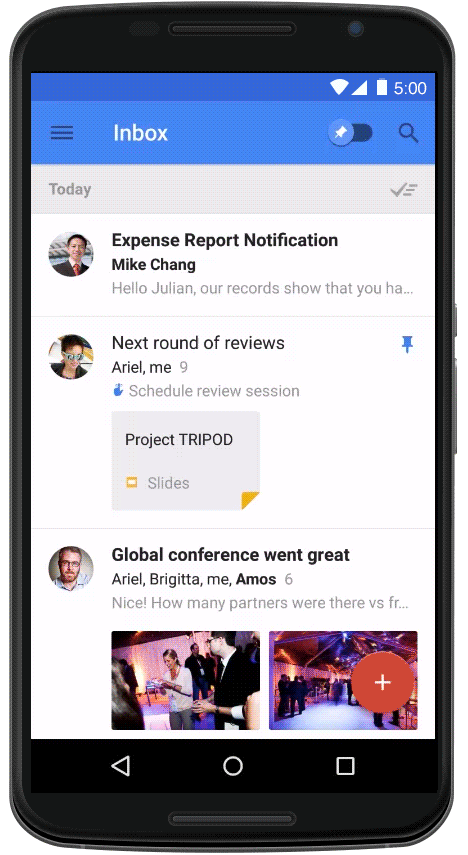Posted by Leon Nicholls, Developer Programs Engineer and Antonio Fontan, Software Engineer
At Google I/O 2015 we announced the new Google Cast Remote Display APIs for Android and iOS that make it easy for mobile developers to bring graphically intensive apps or games to Google Cast receivers. Now you can use the powerful GPUs, CPUs and sensors of the mobile device in your pocket to render both a local display and a virtual one to the TV. This dual display model also allows you to design new game experiences for the display on the mobile device to show maps, game pieces and private game information.
We wanted to show you how easy it is to take an existing high performance game and run it on a Chromecast. So, we decided to port the classic Quake® III Arena open source engine to support Cast Remote Display. We reached out to ID Software and they thought it was a cool idea too. When all was said and done, during our 2015 I/O session “Google Cast Remote Display APIs for Games” we were able to present the game in 720p at 60 fps!
During the demo we used a wired USB game controller to play the game, but weve also experimented with using the mobile device sensors, a bluetooth controller, a toy gun and even a dance mat as game controllers.
Since youre probably wondering how you can do this too, heres the details of how we added Cast Remote Display to Quake. The game engine was not modified in any way and the whole process took less than a day with most of our time spent removing UI code not needed for the demo. We started by using an existing source port of Quake III to Android which includes some usage of kwaak3 and ioquake3 source code.
Next, we registered a Remote Display App ID using the Google Cast SDK Developer Console. There’s no need to write a Cast receiver app as the Remote Display APIs are supported natively by all Google Cast receivers.
To render the local display, the existing main Activity was converted to an ActionBarActivity. To discover devices and to allow a user to select a Cast device to connect to, we added support for the Cast button using MediaRouteActionProvider. The MediaRouteActionProvider adds a Cast button to the action bar. We then set the MediaRouteSelector for the MediaRouter using the App ID we obtained and added a callback listener using MediaRouter.addCallback. We modified the existing code to display an image bitmap on the local display.
To render the remote display, we extended CastPresentation and called setContentView with the game’s existing GLSurfaceView instance. Think of the CastPresentation as the Activity for the remote display. The game audio engine was also started at that point.
Next we created a service extending CastRemoteDisplayLocalService which would then create an instance of our CastPresentation class. The service will manage the remote display even when the local app goes into the background. The service automatically provides a convenient notification to allow the user to dismiss the remote display.
Then we start our service when the MediaRouter onRouteSelected event is called by using CastRemoteDisplayLocalService.startService and stop the service when the MediaRouter onRouteUnselected event is called by using CastRemoteDisplayLocalService.stopService.
To see a more detailed description on how to use the Remote Display APIs, read our developer documentation. We have also published a sample app on GitHub that is UX compliant.
You can download the code that we used for the demo. To run the app you have to compile it using Gradle or Android Studio. You will also need to copy the "baseq3" folder from your Quake III game to the “qiii4a” folder in the root of the SD card of your Android mobile device. Your mobile device needs to have at least Android KitKat and Google Play services version 7.5.71.
With 17 million Chromecast devices sold and 1.5 billion touches of the Cast button, the opportunity for developers is huge, and it’s simple to add this extra functionality to an existing game. Were eager to see what amazing experiences you create using the Cast Remote Display APIs.
QUAKE II © 1997 and QUAKE III © 1999 id Software LLC, a ZeniMax Media company. QUAKE is a trademark or registered trademark of id Software LLC in the U.S. and/or other countries. QUAKE game assets used under license from id Software LLC. All Rights Reserved
QIII4A © 2012 n0n3m4. GNU General Public License.
Q3E © 2012 n0n3m4. GNU General Public License.